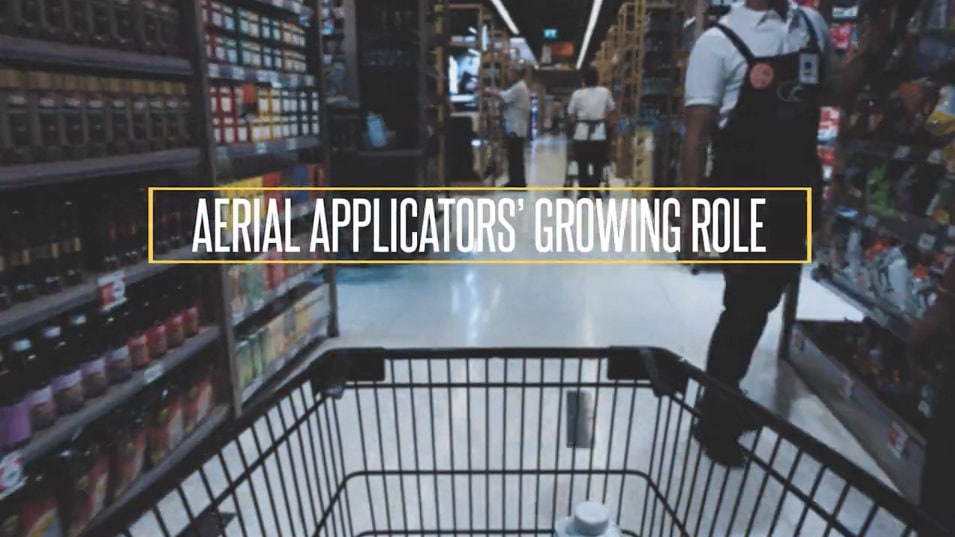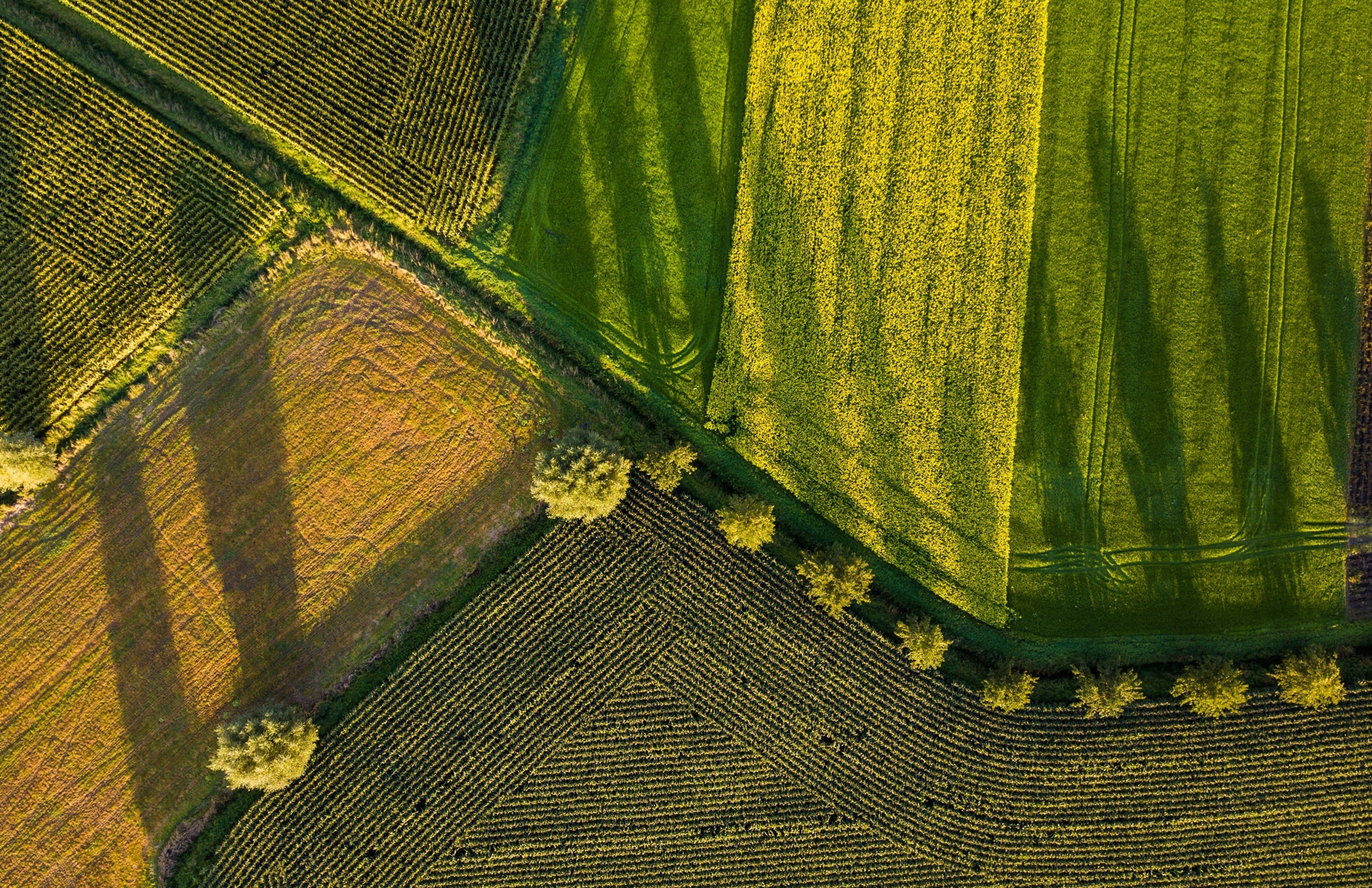NAAA works to support the agricultural aviation industry which is made up of small businesses and pilots that use aircraft to aid farmers in producing a safe, affordable and abundant supply of food, fiber and bioenergy, in addition to protecting forestry and controlling health-threatening pests.
Headlines

Report Illegal Drone Applications

NAAA Agricultural Aviation Flight Risk Assessment Tool (FRAT)

C-PAASS: Certified-Professional Aerial Applicator Safety Steward Certification

NAAREF Donations
The National Agricultural Aviation Research & Education Foundation is totally supported by charitable donations from individuals and companies wishing to invest in the future of agricultural aviation.

Scholarships
Are you looking for scholarship money for your education, to get started on your journey to becoming an ag pilot, or to further your training as you transition to turbine-powered ag aircraft?