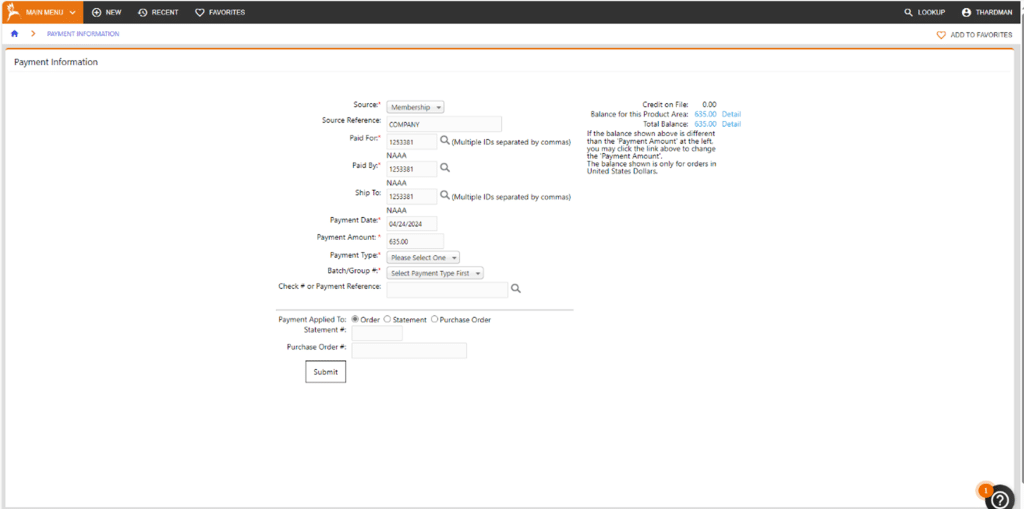Membership Order
Look up the customer you would like to create the membership order for. Once in their account, select membership from the dropdown in the Switch View box in the top left.
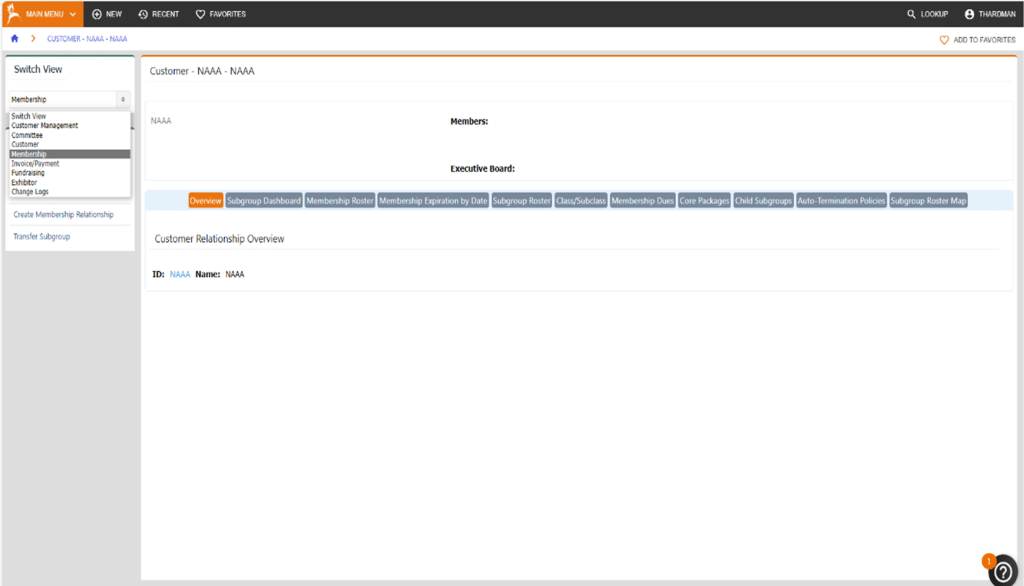
Under Actions Menu, select create membership order.
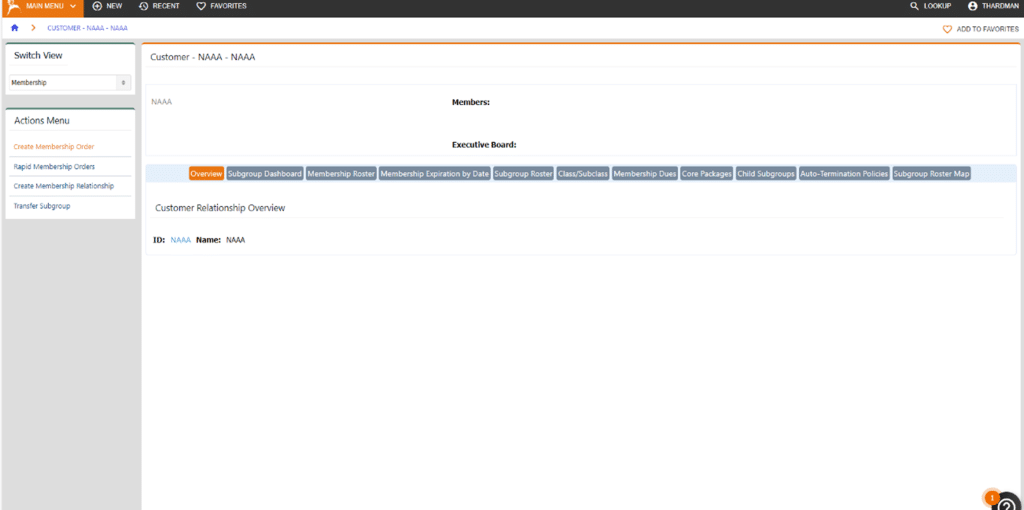
Select what Subgroup and Class the customer is considered from the respective dropdowns and change the End Date to the end of the membership year i.e. 12/31/YEAR. Click Determine price at the bottom.
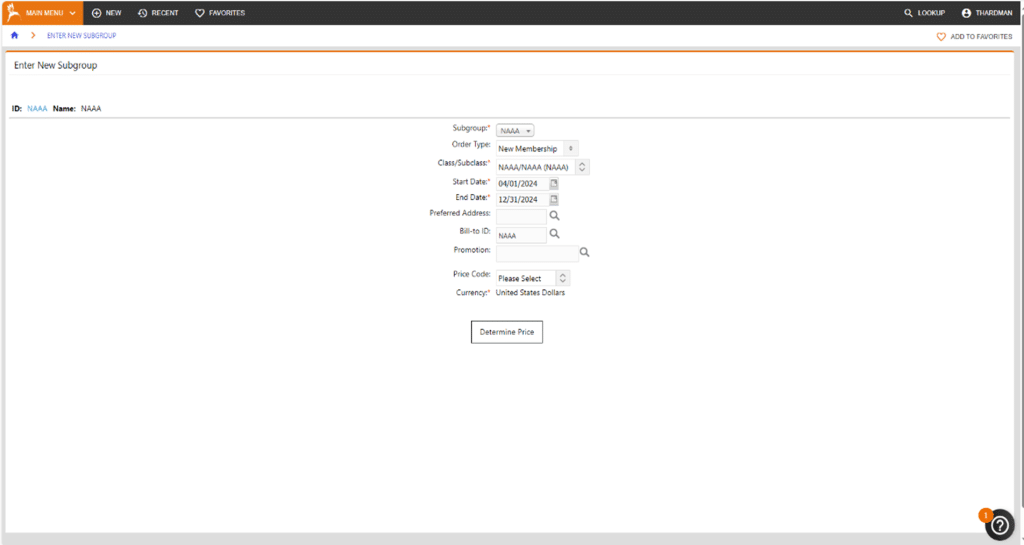
The membership amount will be calculated at the bottom. If the customer is paying online/with card, select Take Payment, if they are paying with check select Finish Without Payment.
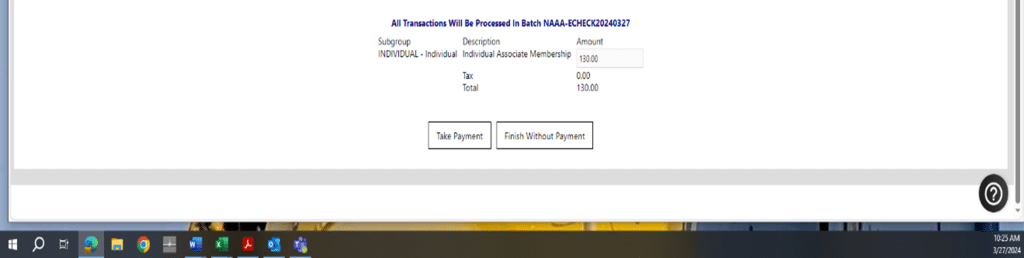
Fulfill Order
Lookup the customer the order was created for, and they should now have the money icon at the top of their account.
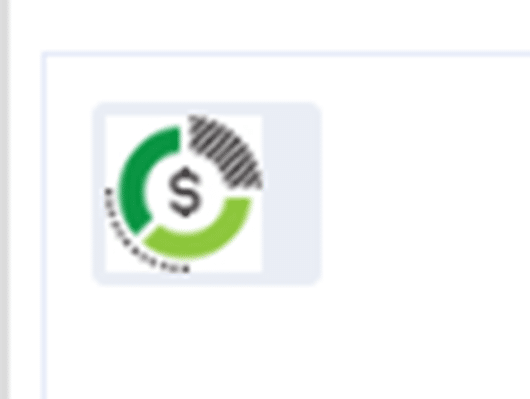
Either click the icon or select Invoice/Payment from the dropdown in the Switch View box followed by Invoice History on the ribbon.
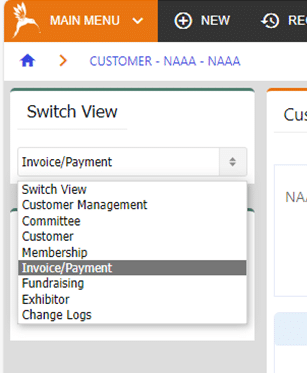
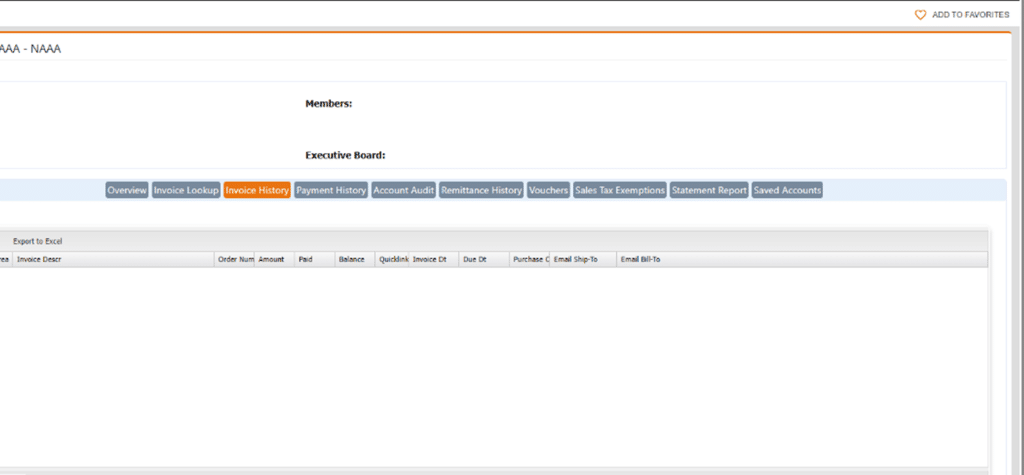
Click Pay under the Quicklink column.
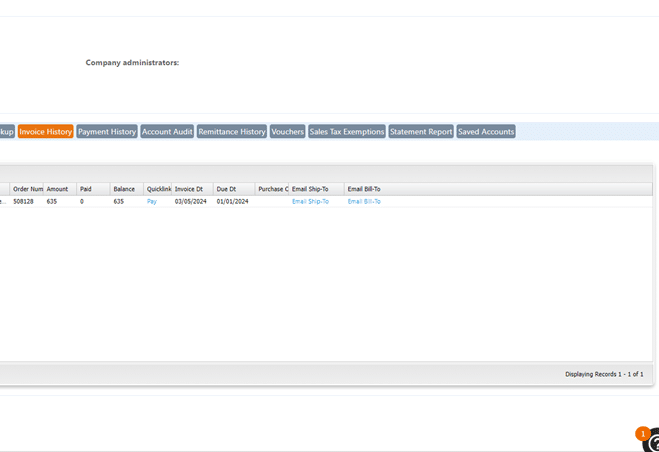
Once on the Payment Information page, if payment is being made with check, select Cash/Check from the Payment Type dropdown and make sure the batch for the current day is selected in the Batch/Group # dropdown. Lastly, input the check number into the Check #/Payment Reference box and select submit.
If payment is being made with credit card, select Visa/MC from the Payment Type dropdown and a credit card batch will auto-populate the Batch/Group dropdown. A page to fill in the customer’s credit card information will appear.